Configuring VIDIZMO Speech & Text Analyzer for Summarization
Summaries can help you get a quick overview of your content for viewers who are looking to absorb the information quickly without the fluff. Using the VIDIZMO Speech & Text Analyzer, you can generate summaries for documents and transcribed audio or video files on your Portal. The application performs abstractive summarization, which means that it analyzes the input text, extracts the most important ideas with context, and presents them in the summary in a coherent manner.
You also have the option to exclude specific words during summary generation, which is helpful for moderating content and ensuring that the summaries don't include offensive or inappropriate words. As a substitute for these words, the application uses alternatives that are inoffensive but similar in meaning to ensure consistency of information in the generated summary.
To process audios and videos on your Portal for summarization, you need transcriptions generated on them. If no transcriptions are found prior to processing, then the VIDIZMO Speech & Text Analyzer will automatically generate them. For additional information regarding summarization, visit Understanding Summarization in VIDIZMO.
Pre-requisites
- Ensure you belong to a group that has App Management and Automatic Chapters & Summarization features enabled. See Enable Features in the VIDIZMO Portal to learn more.
Navigating to VIDIZMO Speech & Text Analyzer
- Open the action menu via the button on the top left.
- Click the Admin dropdown.
- Select Portal Settings.
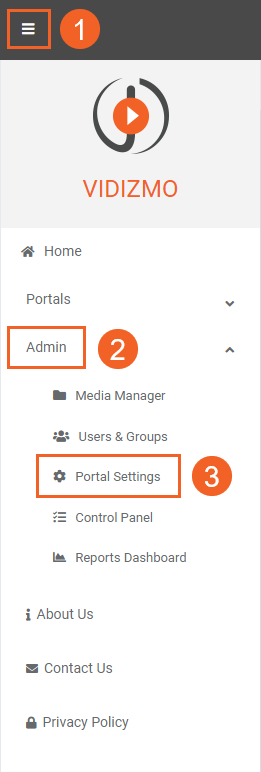
- Click Apps on the Portal Settings navigation
- Select Content Processing to view all the processing applications. You will find the VIDIZMO Speech & Text Analyzer App here.
- Click the settings icon to begin its configuration.
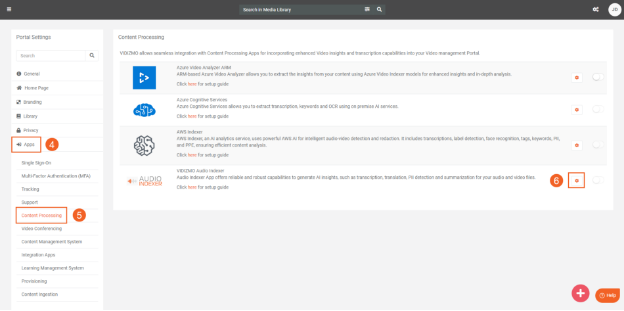
Configuring the VIDIZMO Speech & Text Analyzer
- Media Formats: Select the Media format(s) to perform summarization on. Choose "Audio" for sound-only files, "Video" for files with both sound and visuals, and "Document" for files such as DOCX that contain selectable text. On a DEMS Portal, this is labeled "Evidence Formats".
- Insights: Use the dropdown menu to select 'Summarization', it will then be available as an AI Insight that can be processed on your content. You can also add additional AI Insights in this field to generate them for your content along with the summarization process.
- Forbidden Words: Provide the word(s) that the AI model will avoid generating in the summaries. The model will select the next most probable word(s) (which is similar in meaning) to replace the words in this list. See Forbidden Words for more details.
Note: This field is case-sensitive, please ensure that you keep capitalization in mind for the words you want to avoid in your summaries. The words in this field also need to be input independent entries. Avoid using sentences or phrases as the application will also count the space between the words as a separate entry.
- Automatic Processing: Select the option to turn automatic processing on or off. If the "On" setting is chosen, any uploaded Evidence or Media will undergo automatic processing without requiring manual intervention.
- Use the Reset button to restore all the fields to their default values.
- Click Save Changes to save and finalize your application settings.
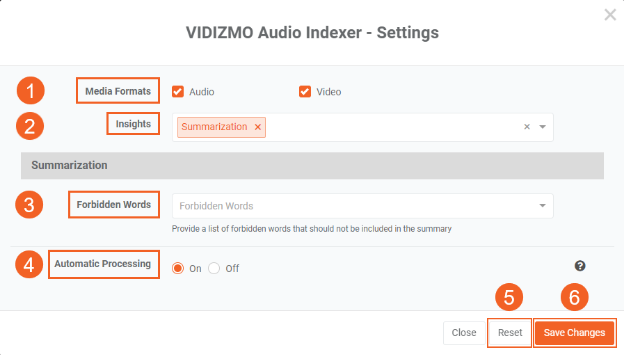
- Make sure you have the application enabled so that you can process your content according to your configurations.
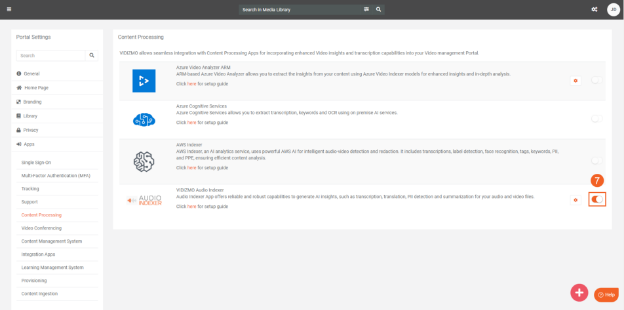
For a guide on performing summarization in VIDIZMO, visit How to Perform Summarization using VIDIZMO Speech & Text Analyzer.